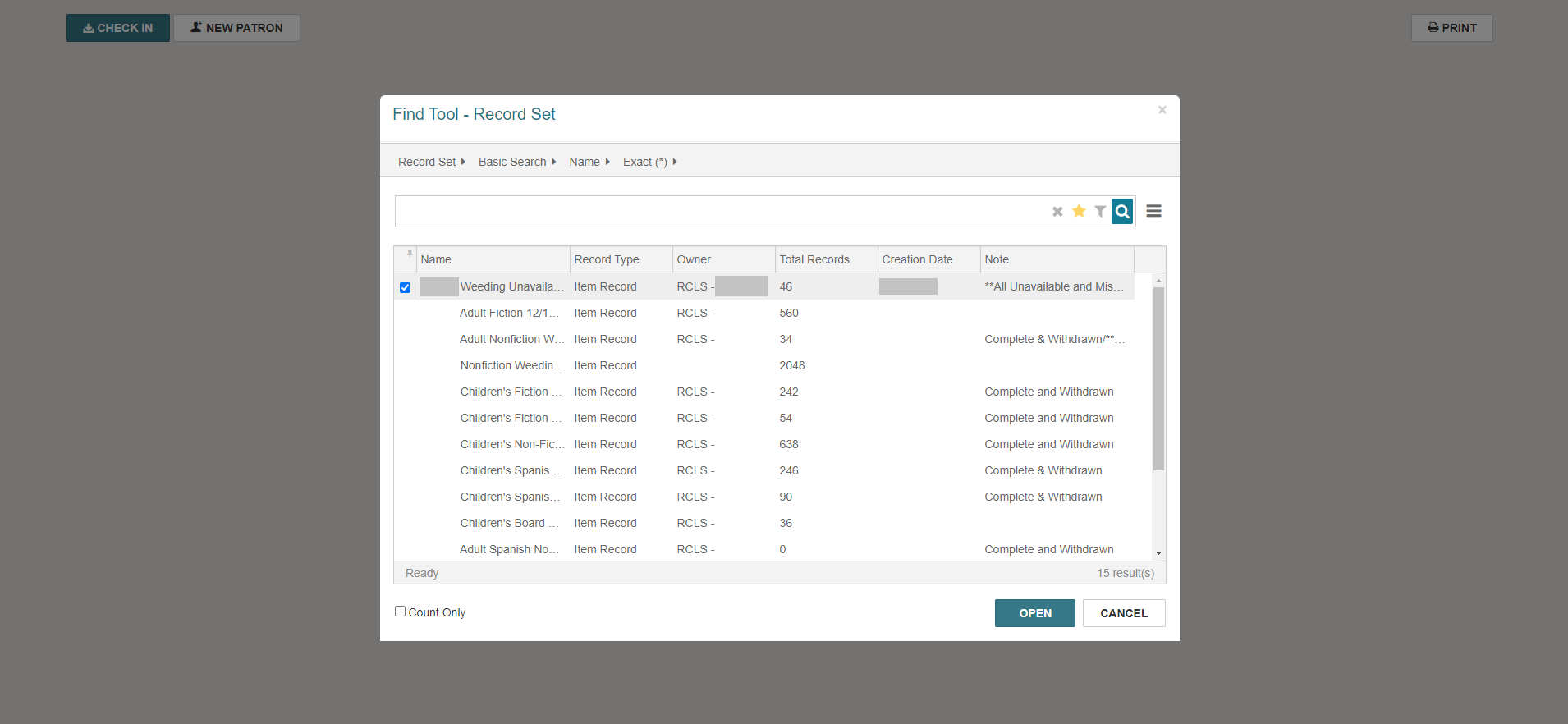Creating Record Sets in Polaris
Creating Record Sets in Polaris
- 2 mins 
NOTE: Some information has been redacted or removed for privacy purposes.
Polaris Leap is a library management system that is used by libraries to manage their collections. In Polaris, you can create record sets to group together similar items, such as books, journals, or other materials. Here’s how to create record sets in Polaris:
Log in
Log in to Polaris with your username and password.
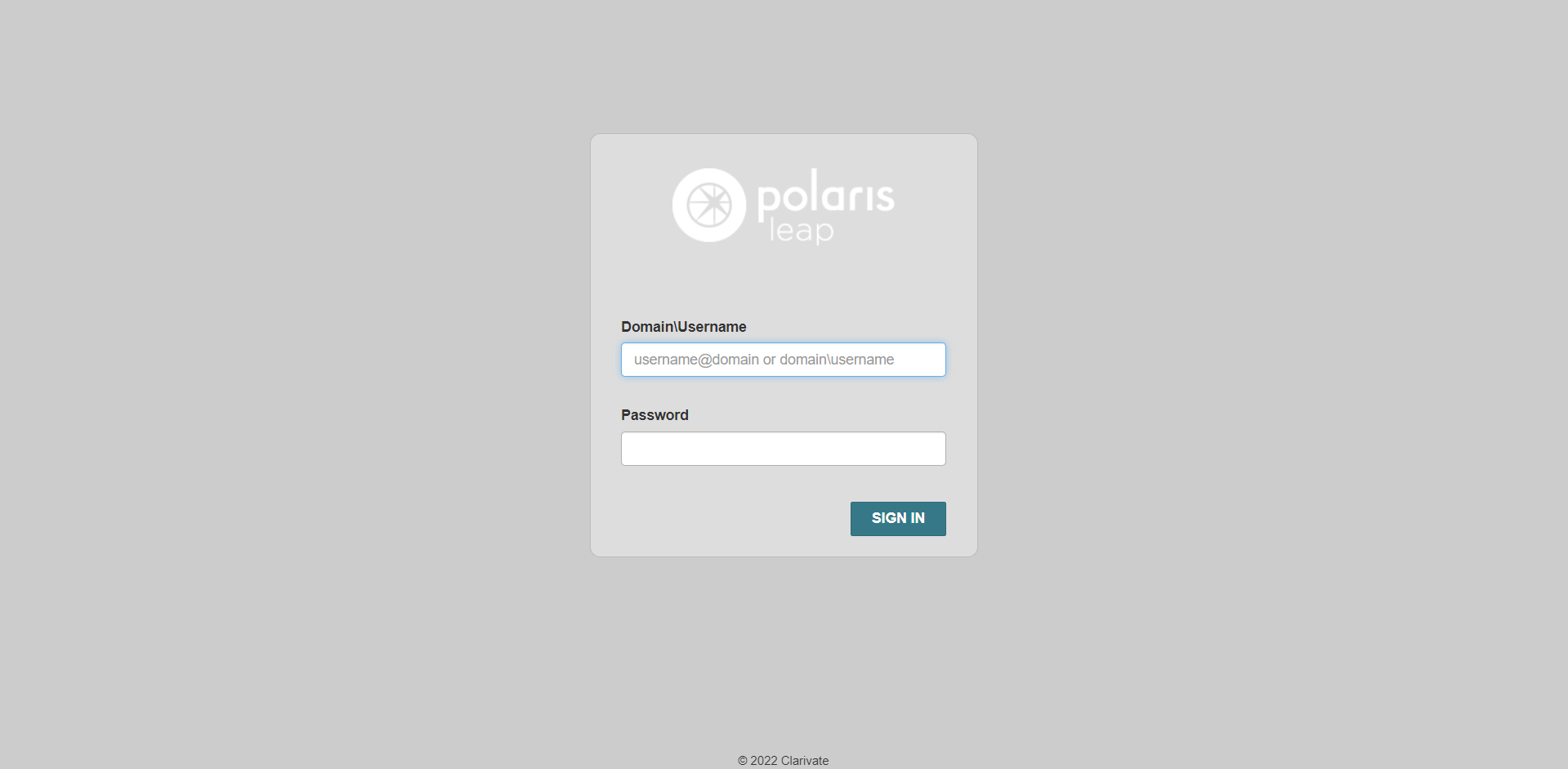
Dashboard
From the main dashboard, click on the New tab and select Record Set from the dropdown menu.
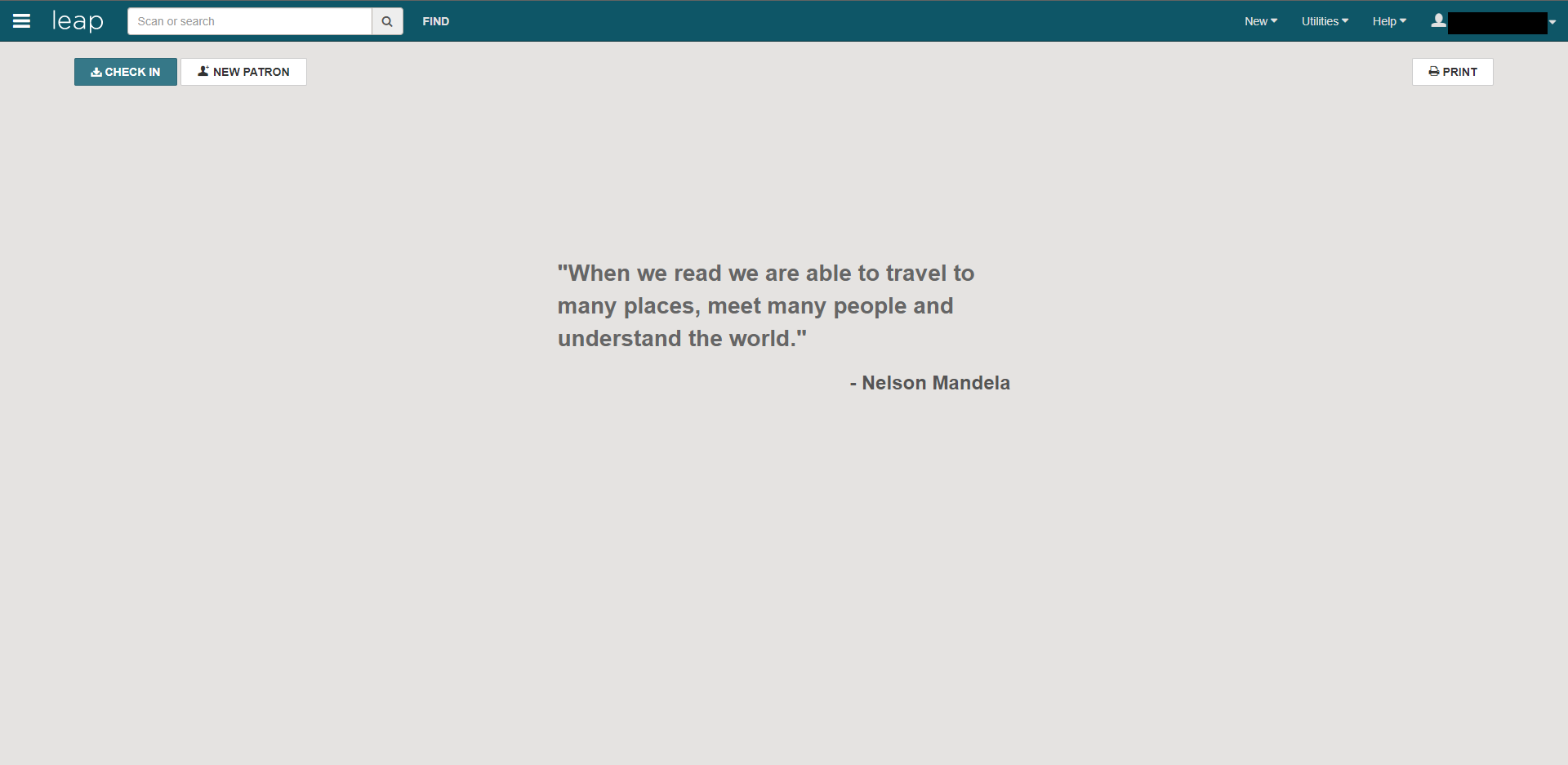
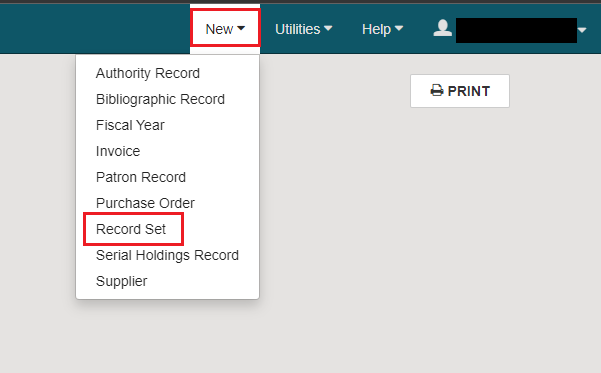
New Record Set
A New Record Set window will then pop up. Click on the Select Record Type tab and choose Item from the dropdown menu.
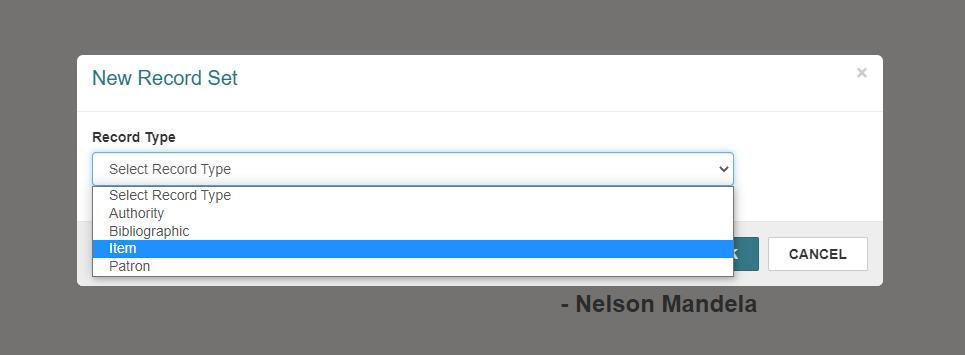
Record Set Components
You will then be redirected to a new page titled New Item Record Set 1. Take note of the following components in the image below:
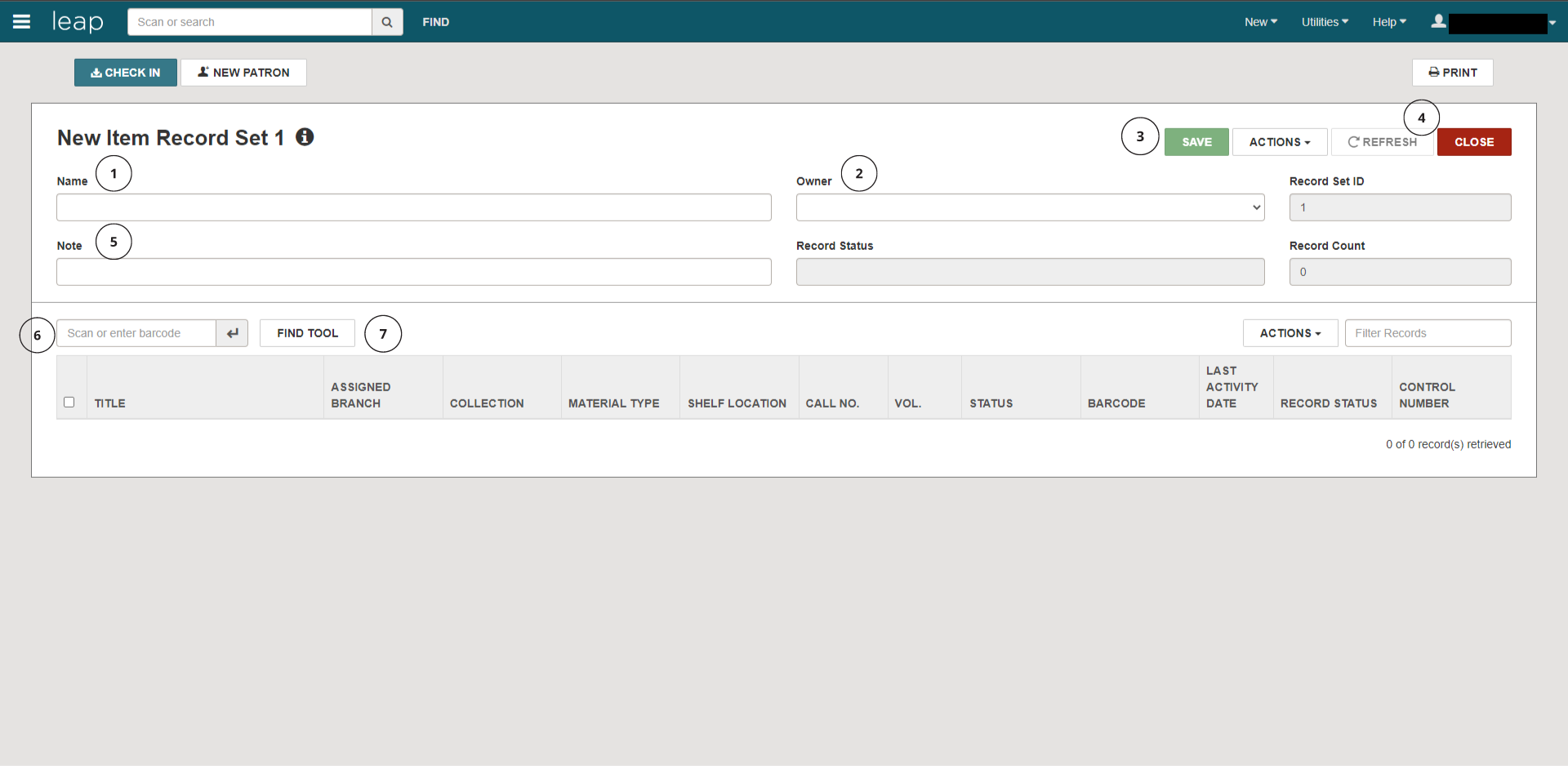
-
Name: The Name field allows you to title the record set.
-
Owner: The Owner field will automatically contain the name of your library branch.
-
Save: The Save button will save and store any changes that have been made. It is essential to save when a change or bulk change has been made.
-
Close: The Close button will close the current window.
-
Note: The Note field allows you to input any comments or supplemental information that can better compartmentalize your record set.
-
Barcode Field: The Barcode Field allows you to register an item to your record set by scanning or entering a barcode.
-
FIND TOOL: the FIND TOOL allows you to filter through any inputted records based on item name, assigned branch, barcode, and record status.
Conclusion
Once you have entered the corresponding information, click SAVE to create the new record set.
You can also find your recently created record set by going back to the Polaris home page and clicking on FIND:
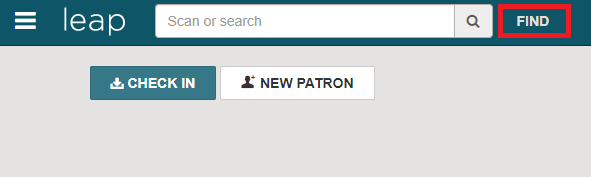
Once the FIND TOOL opens up, click on the first search tab and select Record Set:
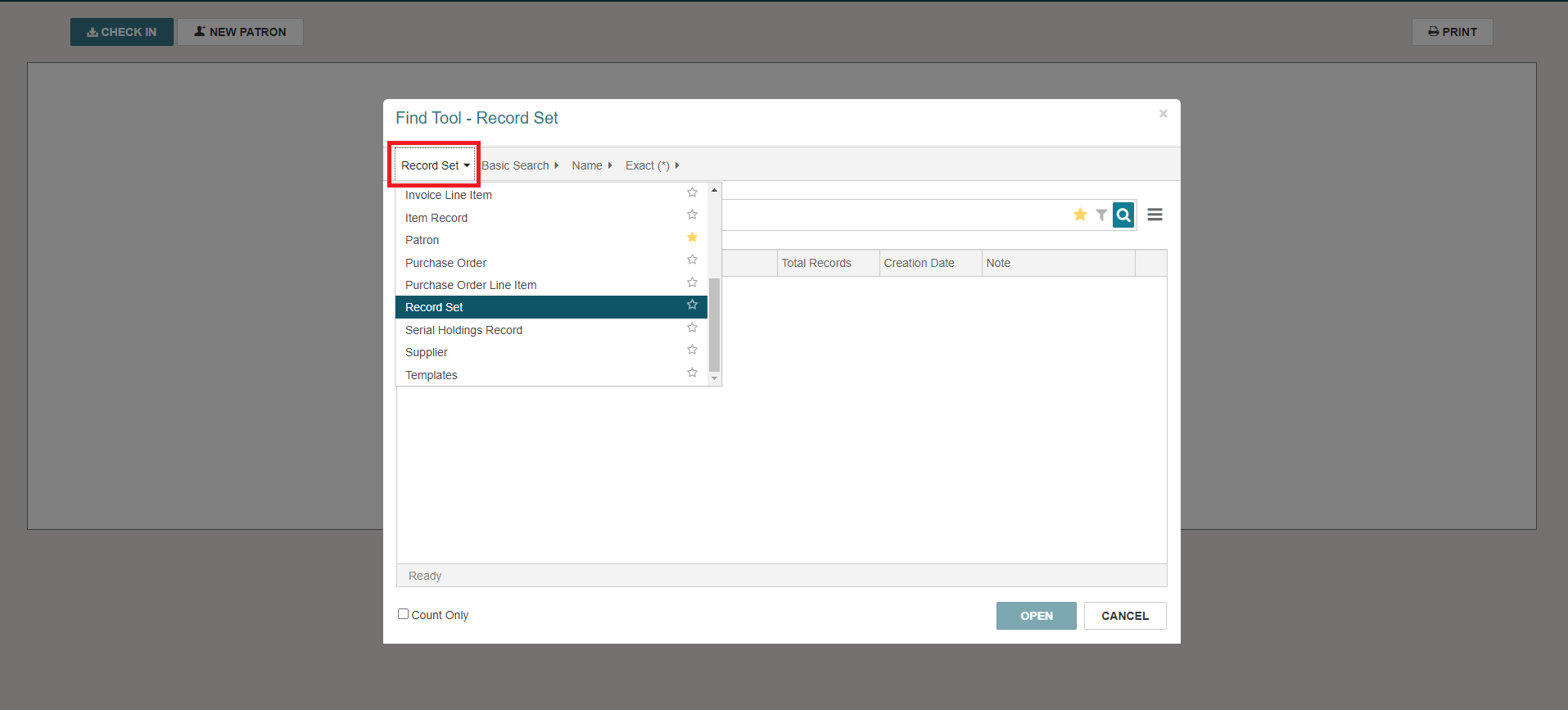
In the search field of the new window, type the name of your record set. A record set or a list of record sets with the same name or keyword will then be generated: